WordPress for iOS: Version 5.9
Version 5.9 of the WordPress for iOS app has just been released and it’s fair to say we’re pretty excited by it!
Over the last 12 months the WordPress app for iOS has been subject to some major improvements, providing users with more control over their sites and enabling features that were once exclusive to desktop.
Despite the number of recent updates, the ability to create a site on iOS has remained elusive. Until now…
Yes that’s right, with Version 5.9 iOS users can create a new WordPress.com site from within the app. Great news for all you iPhone, iPad and iPod fans, no longer are you bound by the restraints of a computer; the moment inspiration strikes you can create your site in an instant!
It’s important to note that the app is designed to assist and partner the desktop version rather than be a competitive alternative, however the latest update does mean that iOS users no longer need to use a computer to make and customise their WordPress site. It’s merely just a matter of preference.
Version 5.9 also allows iOS users to search and filter in the theme browser. Once you’ve found a theme you like you can now activate and customise it all on your iOS device.
If you would like to find out more about the WordPress app for iOS and the latest update, click here. Alternatively click here to download the app right now!
If you haven’t yet tried the WordPress iOS app and aren’t sure how to get started here’s a quick guide to get you up and running:
1: Install and Sign In
Install the WordPress app from the App Store and sign in using your WordPress login details. If you haven’t got a WordPress account click ‘Create Account’ to sign up.
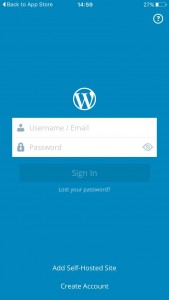
2. Getting Started
When you login you will arrive at the ‘My Sites’ page, here you can see all of your WordPress.com sites. To create a new site click on the + symbol at the top right of the page.
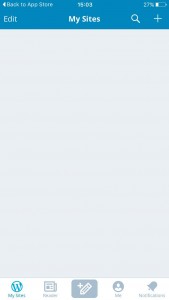
Next you have 2 options: If you already have a website that you wish to migrate to WordPress select “Add self-hosted site”; if you want to create a new WordPress.com site select “Create WordPress.com site”.
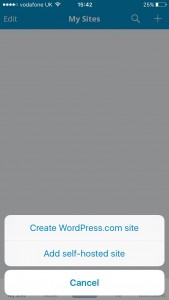
3. Add your site details and hit ‘Create Site’
*Your site address needs to be unique.
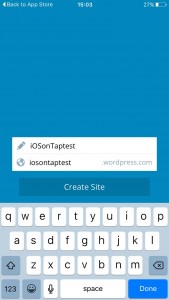
4. Congratulations
You’ve just created your brand new WordPress.com site!
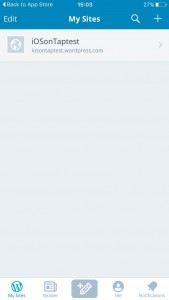
Comments